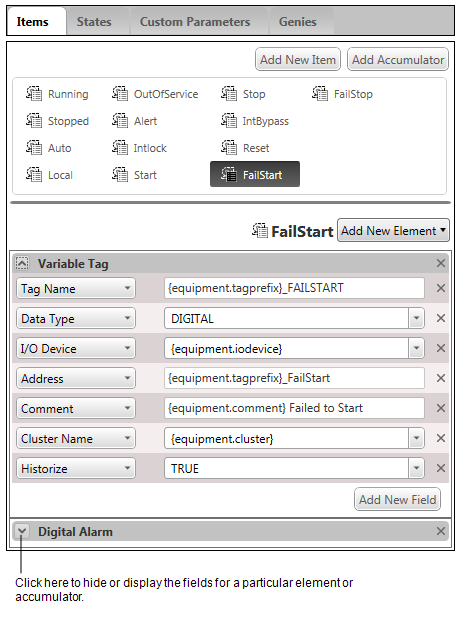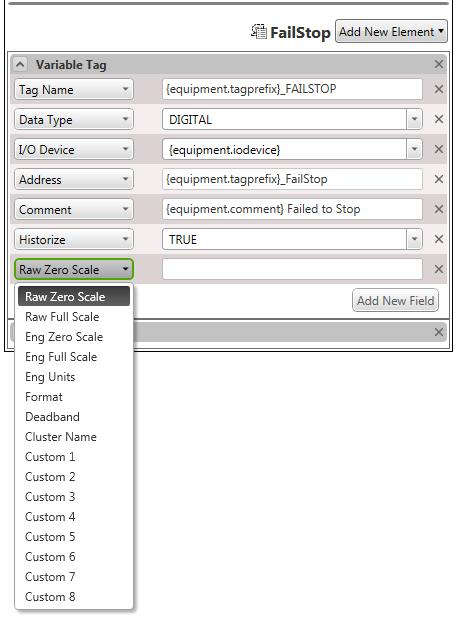Edit the Fields for an Element or Accumulator
The elements and accumulators associated with an equipment type include a set of fields that you can display and edit in Equipment Editor. These fields reflect the properties of the tag type associated with an element, or the accumulator properties.
By default, some of the properties associated with a particular tag type or accumulator are not displayed. If required, you can add and remove properties to create a list that contains the fields you need.
You can also apply a value to a field, or enter an equipment property reference.
To edit the fields for an element or accumulator:
- Open Equipment Editor and select the Equipment Types tab.
- Open the equipment type you would like to edit.
- Select the Items tab.
- On the Items tab, select the required item or accumulator. The associated elements/accumulators will display.
You can the use the drop-down button on the title bar of each element or accumulator to show or hide the associated fields.
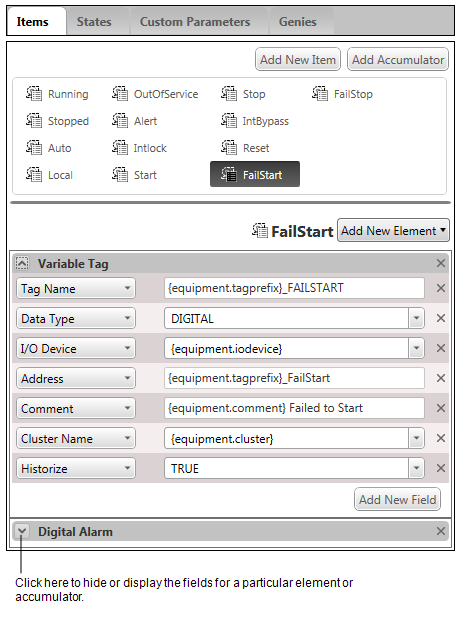
- To add an additional field, click the Add New Field button.
The label on the new field is derived from the next available property for the tag type that is associated with the element.
- To associate a field with a property other than the one indicated by the current label, click on the drop-down menu and select the required property.
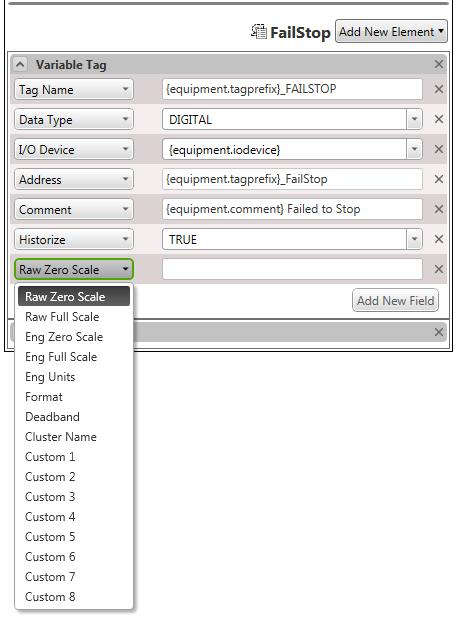
To remove a field that is not required, click on the close button to the right of the field (x).
- To apply a value to the field, select it and enter the value. You can use equipment field referencing if required.
In some cases, a menu of suggested options will appear when you select the field.
- To save your changes, select Save from the File menu, or use the Ctrl+S keyboard shortcut.
See Also
Published June 2018