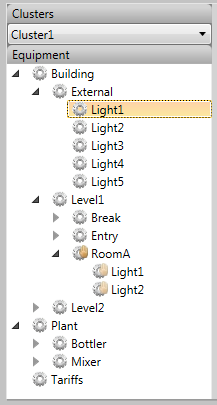
The equipment tree appears to the left of the Scheduler interface. It displays the equipment hierarchy for a selected cluster.
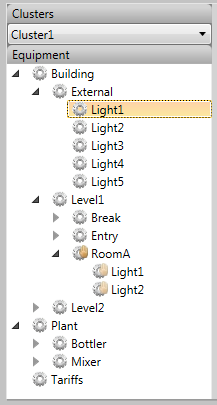
When you select an item in the equipment tree, the schedule entries that are configured for the item appear in the calendar to the right.
The equipment tree uses a set of icons to indicate the status of the items included in the equipment hierarchy. For example, the icon for "Building.Level1.RoomA" in the equipment tree shown above indicates that RoomA is currently in override mode.
The current status of an item will determine the right-click menu options that are available for it. The following table describes the meaning of the icons that are used in the equipment tree, and the context menus that are supported in each case.
|
Icon |
Equipment Mode |
Context Menu |
|---|---|---|
|
|
This icon indicates that the equipment is in automatic mode. The current state is either the equipment’s default state, or is set by any active schedules. |
Override |
|
|
This icon indicates a piece of virtual equipment. Virtual equipment has no states defined, however it can have sub-directories. |
No context menu |
|
|
This icon indicates the equipment is in override mode. The state is defined by the Set to State menu item. |
Remove Override
|
|
|
This icon indicates the equipment has inherited override mode from a parent directory. Its state is defined by the Set to State setting for the parent item. You can apply an override to counteract an inherited override setting. |
Override |
See Also
Published June 2018