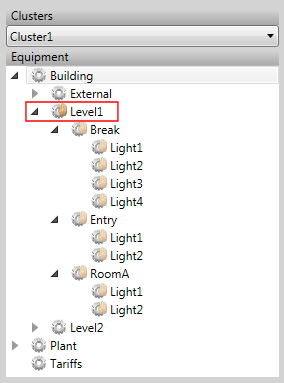
Override mode allows you to take control of equipment scheduling and manually execute state changes. You can set equipment to override mode via the Scheduler equipment tree.
When a piece of equipment is set to override mode, its associated schedule entries will not be executed. The following also occurs:
If required, you can counteract a state specified by an inherited override by implementing another override at the level where you would like a different state to be set.
Note: If you hold the mouse over a piece of equipment in the Scheduler's equipment tree, its current state will display as a tool tip.
Example
In the example below, the location "Building.Level1" is set to override mode. This is indicated by the small hand on the icon next its location in the equipment hierarchy.
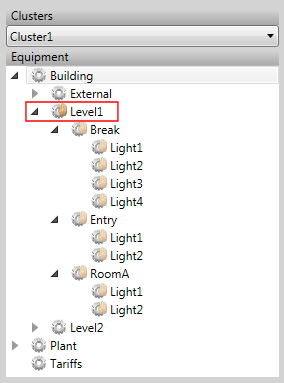
The override setting has propagated down the equipment hierarchy. This is indicated by the transparent icon located next to the equipment that branches off from Level1.
In the example below, the equipment state for Level1 is set to "Active" in the Scheduler equipment tree, which means every light on Level1 would turn on.
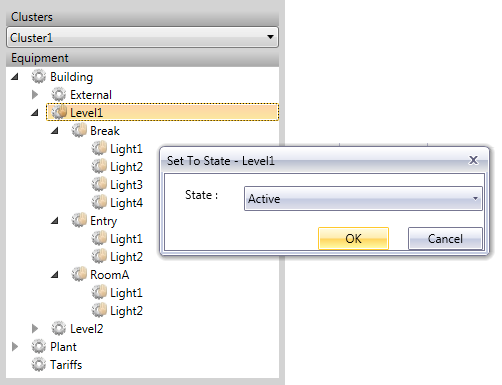
In the example below, a secondary override has been applied to "Building.Level1.RoomA" to counteract the Active state inherited override from Level1. This means the lights in RoomA can now be controlled independently and turned off.
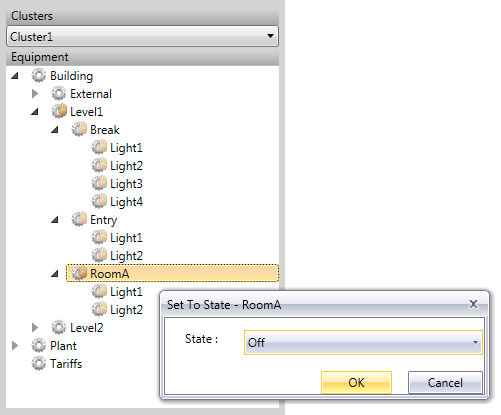
See Also
Published June 2018