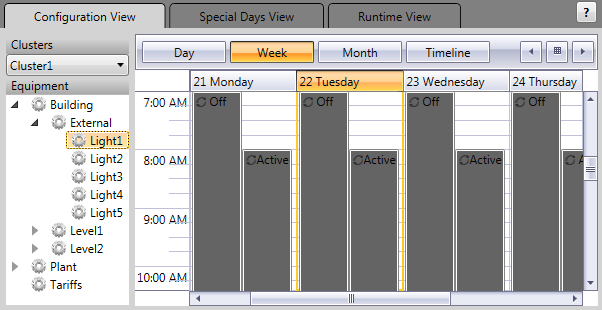
Scheduler includes a calendar that can be used to display a time-based representation of a schedule. When you make a selection in the equipment tree, the associated schedule entries are presented on the calendar.
You can also use the calendar to determine when Special Days will occur.
The calendar supports three different views:
Each view is accessible via the tabs that run across the top of the calendar.
The Configuration View is used to add, modify or delete schedule entries for a selected piece of equipment.
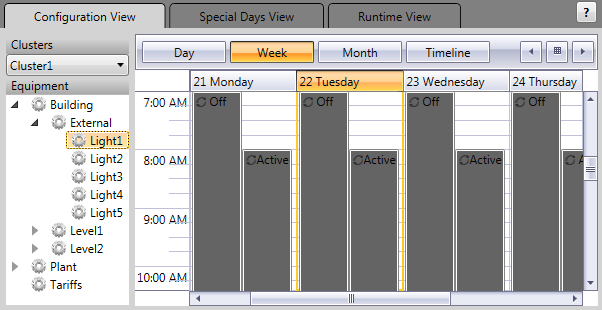
In this view, each schedule entry for a selected piece of equipment is shown as a block that spans the period between the Start Time and End Time specified for the associated equipment state. You can double-click on a block to view the properties for the schedule entry.
You can adjust the calendar to show a Day, Week, Month, or Timeline.
In some cases, a particular piece of equipment may have conflicting schedule entries. In the example above, "Light1" has two recurring schedule entries configured every day at 8:00 AM. When this situation occurs, precedence is given to the equipment state with the highest priority setting. For more information see Schedule Priorities.
The Runtime View is a read-only view that displays the activity that will occur for a piece of equipment (with any conflicts resolved).
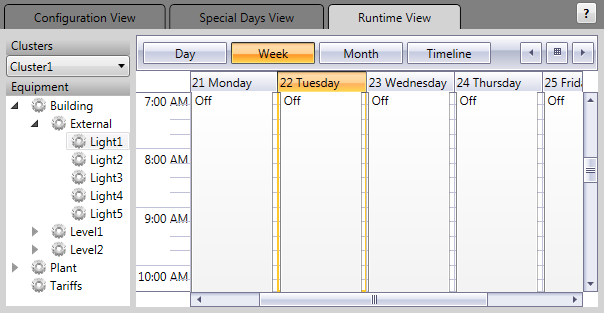
As with the Configuration View, the schedule is displayed as a series of blocks that indicate when each equipment state will start and finish. You can double-click on a block to view the properties for the schedule entry, but you will be unable to make any changes.
You can adjust the calendar to show a Day, Week, Month, or Timeline.
The Special Days View is used to view and configure Special Days.
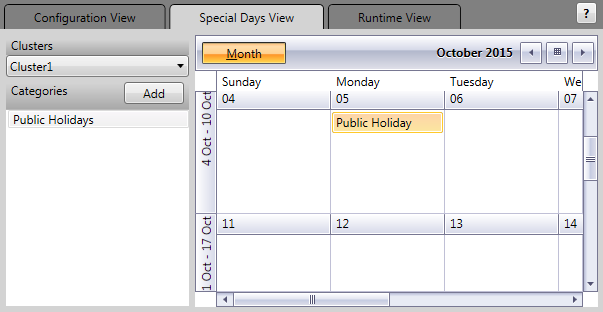
In this view, the calendar displays a month at a time. The equipment tree is replaced by a list of special day Categories. When you select a category, the associated special days are displayed on the calendar. Each is identified by a label that displays its Name.
See Also
Published June 2018