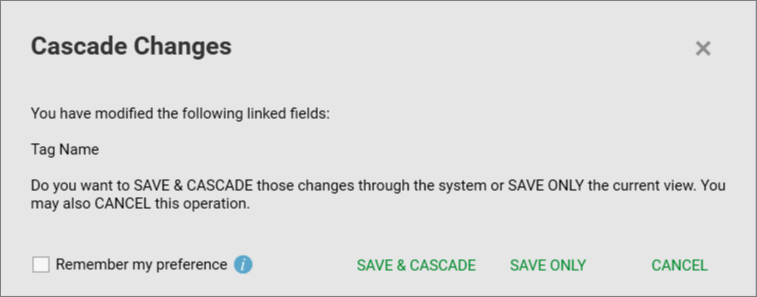
Changes can be cascaded through to all associated references within the Grid Editor. For example, if you change the cluster or tag name for a variable, any alarms or expressions that reference the variable as a trigger will also be updated with the new name. Cluster context is a key determinant for changes being cascaded. When you change a tag name, the cluster associated with it will be used as a filter, and changes will be cascaded to alarms or expressions for that cluster only. If a cluster is not defined for a tag, the cluster name will be determined by the cluster specified for the associated I/O device, or the I/O server if the I/O device does not have a cluster specified. If you change the name of an I/O device in the grid, the cluster name of linked I/O server will be used for cascading changes to linked references.
Cascading changes are not supported for the following:
Note: Cascading changes are only passed through to associated references within the Grid Editor. References that occur in locations such as graphics pages and Cicode files will not be automatically updated. Changes will not be cascaded if grid data is manipulated externally, for example through a tag import or modifications made through the Equipment Editor.
To cascade changes on update, open the Options window from the Activity Bar and set the Cascade changes across the system option to Always. To disable cascading of changes, set the option to Never. To receive a message before you choose to cascade changes, select Prompt.
If you set the Cascade changes across the system option to Prompt, the following message will be displayed.
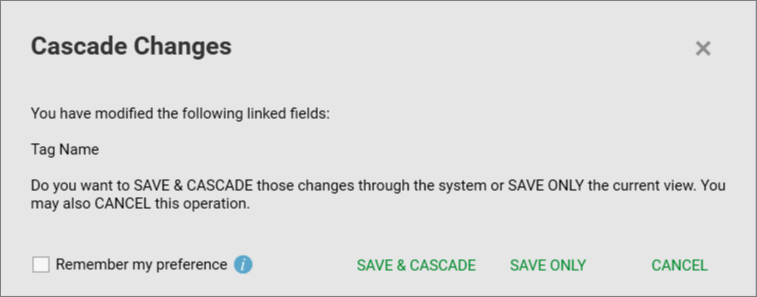
Click Save & Cascade to save the change and update the field value across the system.
Note: Details of a failed cascading change are logged in a Change Log, which is located in the <install drive>\ProgramData\Schneider Electric\Citect SCADA 2016\Logs\ChangeLogs. A cascading change may fail if you update a field with a value that exceeds the maximum number of characters the field can hold, for duplicate tag references, or if the database file that needs to be updated is inaccessible.
Click Save Only if you want to save the updated field value for the current view only.
Click Cancel to stay in the same view without saving your changes. The changes you have made will continue to be displayed.
Select the Remember my preference option to automatically use the currently selected option for subsequent save operations. Whenever required, you can switch to a different option using the Options window.
Note: Changes that are cascaded across the system are not applied to system projects.
See Also
Published June 2018