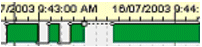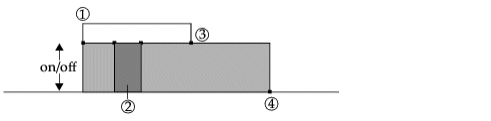The Process Analyst control typically uses analog pens to represent variable or numerical data. Only analog pens have a value (vertical) axis, which the data is plotted against.
Analog pens have two types of interpolation that allow you to specify how to connect data samples on a trend line:
- Straight - a line is drawn directly between the points or sample values like this:
- Stepped - the lines drawn always maintain the value of the previous sample until a sample with a different value arrives, in which case a vertical line is drawn:
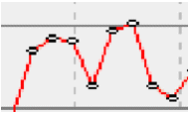
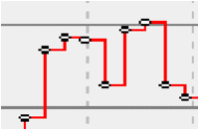
See Also Interpolated Samples.