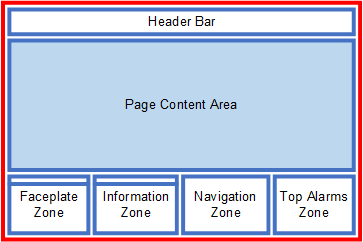
Content pages display the user-created content that represents a production process or overview. With a Situational Awareness project, it is recommended that you create content pages that are sized according to the pane in which they will appear. In a default Starter Project, this is the Page Content Area.
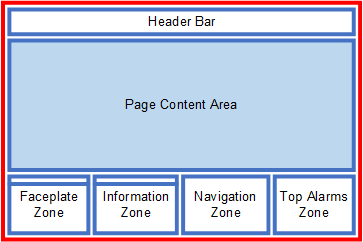
As the Situational Awareness workspace is available in two screen sizes (HD1080 and UHD4K), the size of Page Content Area will differ according to the resolution of the workspace master page. You need to consider this resolution when you create content pages. A template page named "pagecontent" is available in the SA_Include project in both resolutions.
If you are building a system that supports multiple resolutions, and you want to adjust the content to suit the increase/decrease in space, then you can apply a suffix to a page name to associate it with a particular resolution. For example, you could create the following pages with duplicated content:
If you use the function Navigation_ShowTargetPageMultiRes( ) to call "MyContentPage", the system will use the suffix to determine which variation of the page to display in the current workspace. For more information, see Configure a Project that Supports Multiple Screen Resolutions.
To create a content page for a Situational Awareness project:
If you are creating duplicate pages for a system that uses multiple resolutions, apply the appropriate suffix ("_HD1080" or "_UHD4K").
Note: When you use the PageContent template to create a page, it will include two pre-configured associations that allow the page to engage with a project's equipment hierarchy. Named "__EquipmentName" and "__EquipmentRef", they are accessible via the Associations tab of the Page Properties dialog.
To activate a page at runtime, you also need to perform the following steps:
It is recommended that you assign a content type to a page to allow it to be correctly handled by the Autofill process. The content type is used to determine where a page will display within a workspace. For example, if the content type for a page is "L1" (a level one page), it will only display in panes that are configured to display L1 content.
If a page does not have a content type specified, it will display in the pane designated as the "default" pane. By default, this will be the Page Content Area.
For more information, see Assign a Content Type to a Page.
Runtime navigation for a Situational Awareness project is managed via the Navigation Zone on the operator dashboard.
To add the page you create to the Navigation Zone, you need to add a menu entry for it using the Visualization activity in Citect Studio. For more information, see Prepare the Navigation Menu.
When you create pages for a Situational Awareness project, you should also consider how they will align with the project's equipment hierarchy.
The workspace architecture, when utilizing the equipment hierarchy, allows you to create a hierarchy for the pages in a project. For example, you could include the following page types:
If the equipment hierarchy is pre-determined or needs to conform to an industry standard, you should use it as a starting point and plan your page levels accordingly. Similarly, if you choose to start with an architecture determined by page navigation, you need to consider the impact this will have on your equipment definitions, in particular the Page and Content properties.
If you are using the Autofill modes "WS_CONTEXTMODE_CurrentThenUpThenDown" or "WS_CONTEXTMODE_CurrentThenUp", a properly configured hierarchy is required as the autofill process will be scanning up and down the hierarchy looking for content to place in your workspace.
See Also
Published June 2018