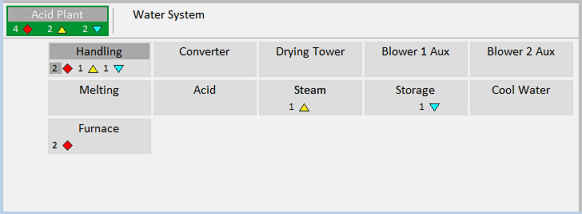
The Navigation Zone on the operator dashboard serves two purposes:
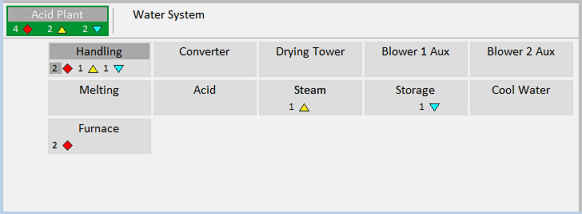
Note: To enable alarm counts in the Navigation Zone, there are a number of project settings that need to be configured correctly. For more information, see Enable Navigation Zone Alarm Counts.
The layout of the tabs and buttons is determined by a project's page menu.
Level 1 of the menu sets the overall context for the workspace. The tabs along the navigation section header represent the menu's level 2 entries. The buttons on each tab represent up to 20 lower-level menu entries, displayed from left to right in arrangement determined by the Order property.
Every tab and button in the navigation zone supports an alarm count that indicates how many alarms are currently active for equipment homed on the associated page.
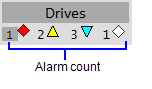
The alarm count includes up to four values that represent the following:
The maximum value that can be displayed for each alarm count is 99. If more than 99 alarms are active in a particular category, "99+" will display. You can confirm the exact number of alarms via a tooltip.
Each value appears to the left of an animated icon that indicates the priority the value represents. These icons are configured via the Small Genie Name property for each alarm priority. For more information, see Configure Display Properties for an Alarm Priority.
A grey bar is used to highlight the tab and button that contain the most recent unacknowledged alarm that is currently in an ON state. The number next to the priority which is most important will also be highlighted.
For more information on how to prepare a project’s menu for the navigation zone of the operator dashboard, see Prepare the Navigation Menu.
See Also
Published June 2018