The Interlocks tab shows the interlocks associated with the currently selected equipment.
Using equipment references, interlocks link two pieces of equipment so when an event occurs in one, it will trigger an action in the other. For example, if a pump is pumping water through a valve and the valve is closed, the pump should be turned off.
The categories an Interlock may fall into are configurable; however in the Situational Awareness Starter Project the following categories have been provided.
Safety and Process are similar in that both types stop an action when the interlock is triggered. Permissive interlocks are slightly different, they stop an action or process from starting when the interlock is triggered. Process and Permissive Interlock conditions may overlap.
Interlocks can be configured to be bypassed. This means an operator can manually override the interlock, forcing the locked process to be available to start. Interlocks need to be either cleared or bypassed before the equipment can be restarted.
If there is an active interlock, a lock symbol is displayed next to the Interlock category tab. If you right click on the name of the interlock, and select the option Navigate it will take you to the home page of the interlocking equipment.
If your project is based on the Situational Awareness Starter Project, the default columns presented for each row in the Interlocks list include:
Note: The default arrangement of columns is based on a display format that is defined in the SA_Include system project. The format will be named "Interlock_HD1080" or "Interlock_UHD4K", depending on the resolution of the workspace master page. You can adjust this format using the Parameters view in the Setup activity (Project Database Parameters). See the topic [Format]FormatName in the Parameters help for more information about the available display formats.
|
Column Names (based on display format) |
Description |
|---|---|
|
State |
If interlock is active the black lock icon is displayed. If interlock is cleared a white box is displayed. |
|
Bypass |
If capable of being bypassed but not currently bypassed a grayed out open lock icon is displayed. If bypassed a purple lock icon is displayed. If not capable of being bypassed it stays blank. |
| Comment |
Description of the interlock. Comment is configured when adding Equipment References. |
Interlocks are listed from oldest (triggered first) to newest. When a new interlock is activated it is added to the appropriate list depending on its type.
Note: The referenced interlock can be bypassed based on the privilege defined on the main equipment. The function GetPrivEx is used to retrieve the privilege of the main equipment to then apply on bypass. For example, based on the privilege level for the main equipment in relation to the privilege level of the user, the options to bypass and removebypass for that user maybe grayed out.
To bypass an interlock:
To bypass an interlock, right click and select "Bypass".
The bypass form will display.
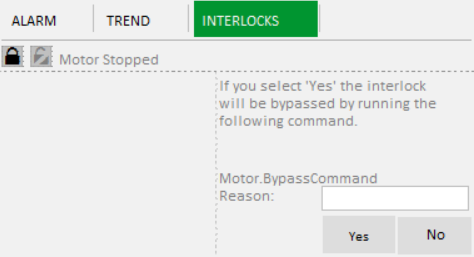
Enter a reason (optional) in the field provided for the bypass and click Yes.
Bypassing an interlock adds an event to the sequence of event journal. The message of the event is in following format:
<Cluster>.<Equipment>.<Item> @(INTERLOCK BYPASSED:)<Reason>
Note:The length of the message field in SOE is 254 characters. If <Cluster>.<Equipment>.<Item> has more than 160 characters, it will be truncated from the beginning. For example, if the name of a piece of equipment is Cluster1.Equip1…..Equip10.Item which contains 167 characters, the name will be truncated to …uip1…..Equip10.Item. The truncated equipment name needs to be globally unique otherwise the bypass information will not be displayed in the remove bypass form and a hardware alarm “Named object already exists” will be raised.
The length of reason text user can specify depends on equipment name and localized string of “INTERLOCK BYPASSED:”. For example, if equipment name is 80 characters long and localized string of “INTERLOCK BYPASSED:” is 20 characters long, user can type 153 characters as the bypass reason. If user types more than 153 characters, the text will be truncated from the end.
When an Interlock is bypassed the lock icon remains and a purple bypassed symbol ( ) replaces the grayed out bypass icon in the second column. It remains in the interlock list.
) replaces the grayed out bypass icon in the second column. It remains in the interlock list.
Note: It is possible to set a condition to disable a bypass command via a tag. See below for more details.
To remove a bypass:
To remove the bypass on an Interlock right click and select Remove Bypass.
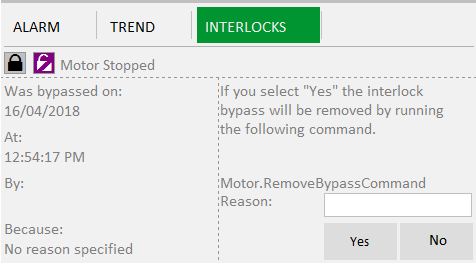
Enter a reason (optional) for removing the bypass and click Yes.
Removing an interlock byapss adds an event to the sequence of event journal. The message of the event is in following format:
<Cluster>.<Equipment>.<Item> @(INTERLOCK BYPASS REMOVED:)<Reason>
Note: The length of message field in SOE is 254 characters. If <Cluster>.<Equipment>.<Item> has more than 160 characters, it will be truncated from the beginning. For example, if the name of a piece of equipment is Cluster1.Equip1…..Equip10.Item which contains 167 characters, the name will be truncated to …uip1…..Equip10.Item and a hardware alarm “Named object already exists” will be raised.
The length of reason text user can specify depends on equipment name and localized string of “INTERLOCK BYPASS REMOVED:”. For example, if equipment name is 80 characters long and localized string of “INTERLOCK BYPASS REMOVED:” is 26 characters long, user can type 147 characters as the bypass reason. If user types more than 148 characters, the text will be truncated from the end.
The bypass on the interlock will be removed. The interlock remains in the list.
See Also
Published June 2018