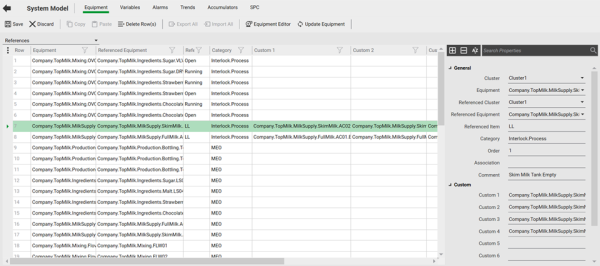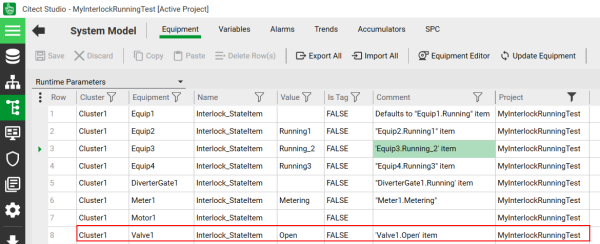To configure an interlock using equipment reference:
- In the System Model activity, select Equipment.
- On the menu below the Command Bar, select References.
- Add a row to the Grid Editor.
- Type the required information in each column, or in the Property Grid (see Define Equipment References for a description of the properties).
- In the Category column, enter one of the following types: Interlock.Process, Interlock.Safety, or Interlock.Permissive. Enter the whole name of the category type (for example, "Interlock.Pocess"). See Information Zone - Interlocks for definitions.
- Enter a description of the interlock in the Comment field. If no comment is entered the information zone at runtime will display the cluster.equipment.item name.
- If you want to bypass an interlock complete the following. If not continue to Step 8.
- If you want to bypass an interlock complete the following custom fields:
- In Custom 1 - BypassStatus - Enter the name of the tag that controls the bypass status for the interlock.
- In Custom 2 - BypassCommand - Enter the name of the tag that when written to will bypass an interlock.
- In Custom 3 - RemoveBypassCommand - Enter the name of the tag that when written to will remove a bypass for an interlock.
- In Custom 4 - EnableBypass/Reset - Enter the name of a tag to disable the bypass command.If this tag exists, then the bypass and reset commands will be enabled if the value of this tag is 1.
- Continue to complete the property grid.
- Click Save.
The list of equipment references will display in the Grid Editor.
Note: If you want to bypass an interlock you need to add variable tags for the bypass states for each referenced equipment. For example, for referenced equipment Motor1 you would configure four variable tags -one for each bypass state - BypassStatus, BypasCommand, RemoveBypassCommand and EnableBypass. See Add a Variable Tag for more information.

Note: If custom field 4 is empty, and any of the remaining fields are completed, then the "Reset" and "Bypass" commands will be enabled. Otherwise, if the four custom fields are complete, then the "Reset" and "Bypass" commands will be disabled unless the tag specified in this field is 1.