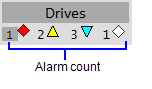
Every tab and button in the Navigation Zone supports an alarm count that indicates how many alarms are currently active on the associated page (for more details, see Navigation Zone).
Each value appears to the left of an animated icon that indicates the priority the value represents.
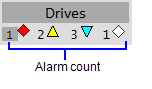
To enable alarm counts in the Navigation Zone, you should check that the following project settings are correctly configured.
To include a piece of equipment in the alarm count for a page, the piece of equipment needs to be "homed" to the page. This is achieved by setting the Page property in an equipment definition. The Page property associates a piece of equipment with the page that represents its primary operational context.
For more information, see Prepare an Equipment Hierarchy.
Alarm counts require alarms to be associated with an alarm category. A category then needs to be mapped to one of the three highest priority numbers in your project. The workspace considers 1 as the highest, and 255 as the lowest.
The priority icons are configured via the Small Genie Name property for each alarm priority. For more information, see Configure Display Properties for an Alarm Priority.
Note: Alarm counts will not work if the home page specified for your navigation menu differs to the home page specified for your equipment hierarchy (as defined in the Page field for the root level of your equipment hierarchy). See "Set the home page for a workspace" in the topic Prepare the Navigation Menu.
Published June 2018