You use the Main page of the Properties dialog box to configure general properties and access the server path properties. The Main page looks like this:
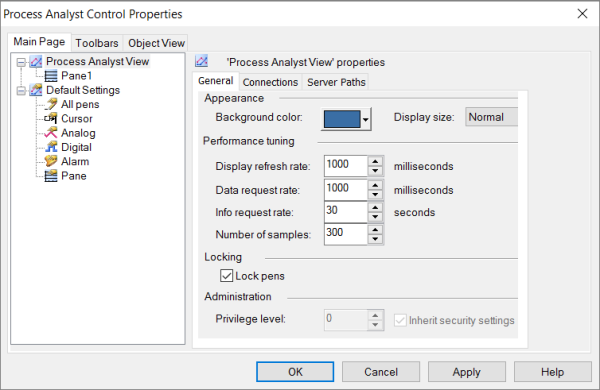
The list on the left-hand side contains the property tree, a hierarchical list of Process Analyst interface components. Selecting an item displays the property controls for that component on the right. The pens in the property tree indicate the information that the pen is trending. See Configure General Properties, Configure Connections and Configure Server Paths.