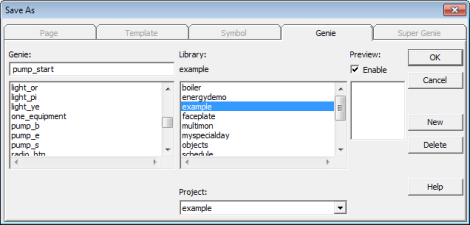
Configuring a new Genie is similar to creating a page with graphical objects, but with genies there is no background. Typically you create a new Genie using the Graphics Builder, add the objects, define the Genie substitutions, and save the Genie in a Genie library.
To create a new Genie:
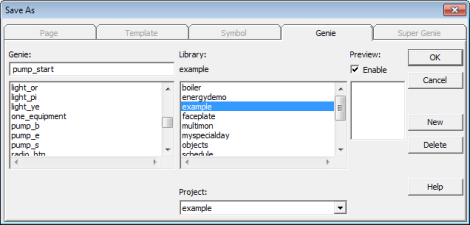
To create a new library for the Genie, click New. The New Library dialog will display. In the field provided, name the new library and click OK. The new library will be added to the library list. You can now paste the Genie on a graphics page.
See Also
Published June 2018