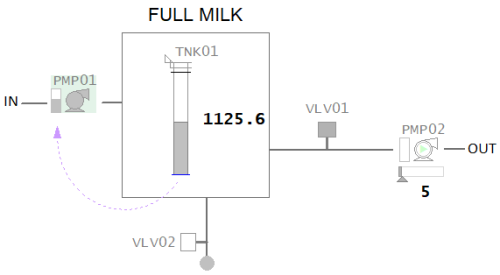Prepare an Equipment Hierarchy
An equipment hierarchy provides a model of a plant that can be used to reference the machinery or processes being monitored (see Equipment).
In the case of a Situational Awareness project, equipment definitions are used to drive the functionality that enables a runtime system to respond to the current context of a display client. They can also support navigational features and area-based security.
To add equipment to a project, use the System Model activity in Citect Studio (see Manually Define Equipment).
When you configure equipment instances for a project based on the Situational Awareness Starter Project, you should pay particular attention to the following Equipment Properties:
 Display Name
Display Name
This property allows you to create a meaningful variation of an equipment name that can be easily accommodated in the runtime interface.
For example, when you hover the mouse over the object name on a faceplate, the display name is presented in a tool tip. The tree view also supports a mode that uses the display name rather than the object name.
You can also use the display name to reference equipment in a Genie.
 Type
Type
This property specifies the Equipment Type that is associated with a piece of equipment. In a project created from a Situational Awareness Starter project, a set of default equipment types are available to support the Composite Genies that are in the SA_Library include project.
You should select the equipment type associated with the Composite Genie you will use to create the graphic object for the piece of equipment. For example, if the piece of equipment is a pump, you will be able to create the associated graphic object using the Drive Composite Genie. The equipment type you will need is drive.
 Page
Page
This property associates a piece of equipment with a page, that is, the primary page on which the associated graphic object appears. If the graphic object appears on more than one page, the page specified here should represent its primary operational context.
This enables an operator to navigate directly to the page that hosts a piece of equipment. For example, on most alarm pages you can navigate from a selected piece of equipment in an alarms list directly to the page on which it is displayed.
This property is also used to calculate alarm counts for a page in the Navigation Zone.
Note: If a piece of equipment does not have the Page property set, it will not be included in the alarm counts for its host page. For more information, see Enable Navigation Zone Alarm Counts.
 Content
Content
This property allows you to associate the piece of equipment with a particular type of graphical content (see Content Types). For example, you can associate a pump with a drive faceplate ("FP_DOL" or "FP_VSD") or an area with an overview page ("Area_L1"). You can specify multiple content types for each equipment definition using a comma-separated list.
When the piece of equipment comes into context, any panes that are set to autofill will read this property. If a match is made, the pane will display the specified content. For more information, see Autofill.
 Tag Prefix
Tag Prefix
This property is used to apply a prefix to any variable tags associated with the equipment. This is useful for the creation of the variable tags required to support a Situational Awareness Project.
 Area
Area
In a Situational Awareness project, Areas are used to manage user access and privileges at runtime. Use a area number (or label) to assign the equipment to a particular area. Only users with access to this area (and any necessary privileges) will be able to perform operations on the equipment.
Example
The example below is a graphics page that represents a tank in a milk production facility.
Composite Genies have been used to represent the following equipment:
- A tank (TNK01)
- An inlet pump for the tank (PMP01)
- An outlet pump for the tank (PMP02)
- A valve for the outlet pump (VLV01)
- A dump valve for the tank (VLV02).
This page would require the following equipment hierarchy to be configured in Citect Studio.
Click on an equipment name below for an explanation of the associated equipment property settings.
 TNK01
TNK01
- Display Name — "Supply Tank" has been specified as a name that can be used to identify the tank at runtime, providing a meaningful alternative to the full equipment name "MyPlant.FullMilk.TNK01".
- Type — the Composite Genie you use to create an instance of a tank on a graphics page is a Meter. Therefore, the Type that is specified for TNK01 is "Meter". This is one of the equipment types that is included by default in a project based on a Situational Awareness Starter Project. It is included as part of the Composite Genies library.
- Page — TNK01 is represented in its full operational capacity on the "FullMilk" page. Therefore, "FullMilk" is specified as the home page for the tank. This means you will be able to directly navigate to the FullMilk page from occurrences of TNK01 in places such as an alarms list.
- Content — The content associated with the tank is "FP_CTRL", which is the name of a faceplate for an Analog Controller. This is one of the default meter faceplates included in a project based on a Situational Awareness Starter Project. When the tank comes into context, the FP_CTRL faceplate will display in any panes that are set to autofill and have their Content Type field set to "FP". See Content Types.
 PMP01
PMP01
- Display Name — "Inlet Pump" has been specified as a name that can be used to identify the pump at runtime, providing a meaningful alternative to the full equipment name "MyPlant.FullMilk.PMP01".
- Type — the Composite Genie you use to create an instance of a pump on a graphics page is a Drive. Therefore, the Type that is specified for PMP01 is "Drive". This is one of the equipment types that is included by default in a project based on a Situational Awareness Starter Project. It is included as part of the Composite Genies library.
- Page — PMP01 is represented in its full operational capacity on the "FullMilk" page. Therefore, "FullMilk" is specified as the home page for the pump. This means you will be able to directly navigate to the FullMilk page from occurrences of PMP01 in places such as an alarms list.
- Content — The content associated with PMP01 is "FP_DOL", which is the name of a faceplate for a Direct On Line Drive. This is one of the default drive faceplates included in a project based on a Situational Awareness Starter Project. When the pump comes into context, the FP_DOL faceplate will display in any panes that are set to autofill and have their Content Type field set to "FP".
 PMP02
PMP02
- Display Name — "Outlet Pump" has been specified as a name that can be used to identify the pump at runtime, providing a meaningful alternative to the full equipment name "MyPlant.FullMilk.PMP02".
- Type — the Composite Genie you use to create an instance of a pump on a graphics page is a Drive. Therefore, the Type that is specified for PMP02 is "Drive". This is one of the equipment types that is included by default in a project based on a Situational Awareness Starter Project. It is included as part of the Composite Genies library.
- Page — TNK01 is represented in its full operational capacity on the "FullMilk" page. Therefore, "FullMilk" is specified as the home page for the pump. This means you will be able to directly navigate to the FullMilk page from occurrences of PMP02 in places such as an alarms list.
- Content — The content associated with PMP02 is "FP_VSD", which is the name of a faceplate for a Variable Speed Drive. This is one of the default drive faceplates included in a project based on a Situational Awareness Starter Project. When the pump comes into context, the FP_VSD faceplate will display in any panes that are set to autofill and have their Content Type field set to "FP".
 VLV01
VLV01
- Display Name — "Outlet Valve" has been specified as a name that can be used to identify the valve at runtime, providing a meaningful alternative to the full equipment name "MyPlant.FullMilk.VLV01".
- Type — the Composite Genie that is used to create an instance of a valve is a Valve. Therefore, the Type that is specified for VLV01 is "Valve". This is one of the equipment types that is included by default in a project based on a Situational Awareness Starter Project. It is included as part of the Composite Genies library.
- Page — VLV01 is represented in its full operational capacity on the "FullMilk" page. Therefore, "FullMilk" is specified as the home page for the valve. This means you will be able to directly navigate to the FullMilk page from occurrences of VLV01 in places such as an alarms list.
- Content — The content associated with the VLV01 is "FP_VLV", which is the name of a faceplate for a Simple Valve. This is one of the default meter faceplates included in a project based on a Situational Awareness Starter Project. When the valve comes into context, the FP_VLV faceplate will display in any panes that are set to autofill and have their Content Type field set to "FP".
 VLV02
VLV02
- Display Name — "Dump Valve" has been specified as a name that can be used to identify the valve at runtime, providing a meaningful alternative to the full equipment name "MyPlant.FullMilk.VLV02".
- Type —the Composite Genie that is used to create an instance of a valve is a Valve. Therefore, the Type that is specified for VLV01 is "Valve". This is one of the equipment types that is included by default in a project based on a Situational Awareness Starter Project. It is included as part of the Composite Genies library.
- Page — VLV02 is represented in its full operational capacity on the "FullMilk" page. Therefore, "FullMilk" is specified as the home page for the valve. This means you will be able to directly navigate to the FullMilk page from occurrences of VLV02 in places such as an alarms list.
- Content — The content associated with the VLV02 is "FP_VLV", which is the name of a faceplate for a Simple Valve. This is one of the default meter faceplates included in a project based on a Situational Awareness Starter Project. When the valve comes into context, the FP_VLV faceplate will display in any panes that are set to autofill and have their Content Type field set to "FP".
See Also
Published June 2018