This example shows the Hotspot co-ordinates for positioning the Composite Genie at a particular location on the page.

The Container element is mandatory, and contains the details of the layout, Citect content items (library objects) to be included in the Composite Genie, their alignment and other display options such as margins (left, right, top and bottom).
|
Attribute |
Description |
Attribute |
Description |
|---|---|---|---|
|
Layout |
|
Hotspot |
Specifies the page co-ordinates where the Composite Genie is placed when inserted on to a page. |
|
Container |
Defines the layout options for the Composite Genie including the alignment, margin and stacking options.
|
Margin |
Positioning (left, top, right and bottom margins) of the object on the page relative to the alignment. |
|
|
Layout |
Specifies how the container is laid out - Stacked Horizontal, Stacked Vertical or Overlaid. For more information, refer to the More about Layouts section. |
|
|
|
VisibleWhen |
Used to show/hide the container based on a Global condition. The container will be visible only when the condition is satisfied. |
|
|
|
CreateGroup |
Determines whether the contents of the container will be a group. When the contents of a container are in a group, the placement of the contents are automatically adjusted to accommodate the largest object/text when the container is re-sized and also at runtime if animations are included. By default, the contents of a container are placed in a group. If the contents are not grouped, each item needs to be re-sized and placed manually. You can use the GoTo Object dialog to view the hierarchy of items in a container. Note: The size of a container is defined by the biggest object in the container. |
|
|
|
AnimationName |
Sets the animation name to apply to the object. This is unique to the layout. Note: An animation name should begin with a letter and contain only letters, numbers and the following symbols: _, %, $, @ and #. It should not exceed 26 characters. |
|
|
|
HorizontalAlignment |
Sets the alignment of the container to display horizontally within its parent. |
|
|
|
VerticalAlignment |
Sets the alignment of the container to display vertically within its parent. |
|
|
|
ZIndex |
Determines the position of the container when multiple containers are overlaid. The object with the lowest ZIndex is stacked on top of the pile while the object with the highest ZIndex is placed at the bottom of the stack of containers. The ZIndex is relative within a container whether or not objects in the container are grouped. For more information, refer to the More about Layouts section. |
|
|
AlarmIndicator |
Sets the alarm indicator that needs to be displayed for this composition. | VisibleWhen | Alarm Indicator will be displayed if the condition specified here is satisfied. |
| EquipmentLink | Reference to the Alarm Indicator to be displayed as defined in the <AlarmIndicators> element. | ||
| BorderStyle | Reference to the border style to be used for the Alarm Indicator as defined in the <AlarmIndicators> element. | ||
|
Content |
Defines the Citect content items that are available within this composition.
|
Item ID |
Reference to the Citect content item such as a Genie. Each item included here should have been included in the <ContentItems> element. |
|
|
HorizontalAlignment |
Whether the item will be left, right or center-aligned. |
|
|
|
VerticalAlignment |
Whether the item will be top, middle or bottom aligned. |
|
|
|
Margin |
Left, top, bottom and right margins. For information, see the More about Margins topic. |
|
|
|
VisibleWhen |
Item will be displayed if the condition specified here is satisfied. |
|
|
|
AnimationName |
Name of the item as configured in the General Access properties. Note: An animation name should begin with a letter and contain only letters, numbers and the following symbols: _, %, $, @ and #. It should not exceed 26 characters. |
|
|
|
ZIndex |
Determines the position of the item when multiple items are overlaid. The item with the lowest ZIndex is placed on top of the stack. |
|
|
Parameter |
For each item that you add to a composition, you need to link it to a parameter defined in the XML template. This is done so that the value of the parameters can be passed into the substitution in the content item (for example, %Equipment%) through the Composite Genie.
|
Name |
Name of the substitution parameter specified without the % (for example, "Equipment" for %Equipment% substitution). This name is case sensitive. |
|
|
TemplateParameter |
Name of parameter as specified in the Parameter element, the value of which is passed into the substitution in the content item. |
This example shows the Hotspot co-ordinates for positioning the Composite Genie at a particular location on the page.

This example shows the code for a container, which includes:
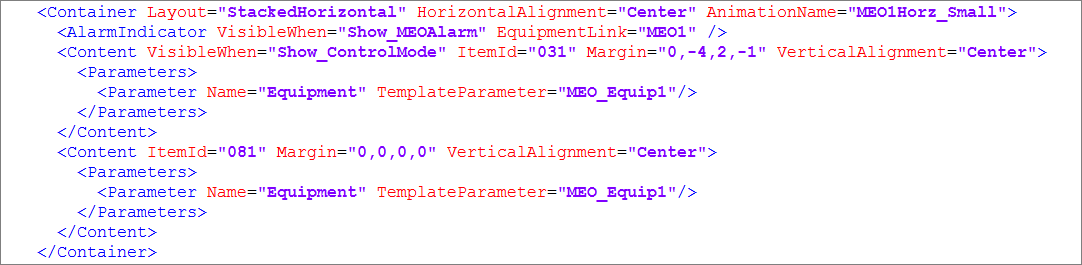
See Also
Published June 2018