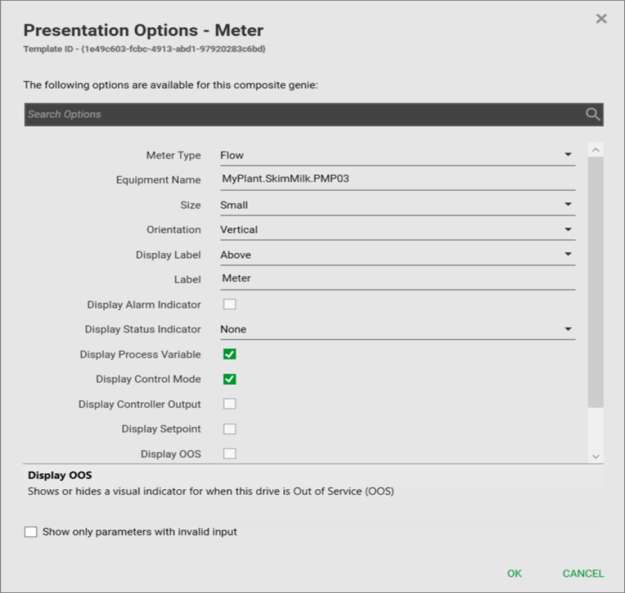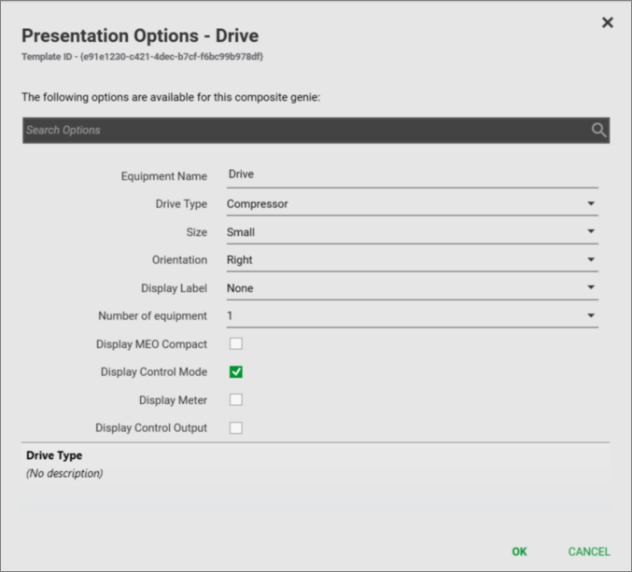Attribute
Description
Name
Unique name for the parameter.
Label
Display name for the parameter.
Type
Data type of the parameter – Boolean, Integer or String.
MinLength
Minimum number of characters that the parameter value needs to contain.
MaxLength
Maximum allowable characters for the parameter value
MinValue
Minimum value that can be specified for the parameter
MaxValue
Maximum allowable value for the parameter
DefaultValue
Default value set for the parameter
NamingRules
Naming rules can be used to force the user to enter parameter values in a particular format. For example, to use equipment naming rules, set this attribute to “Equipment”. Refer to the Equipment Naming Rules and Tag Naming Rules sections for more information.
Description
Description of the parameter. This appears at the bottom of the Parameter Options dialog box when the operator clicks to specify the value for a parameter. It is recommended that you enter a description for the parameter in order to help engineers to specify valid values for the parameters.
Values
List of selectable values if an option is to be displayed as a dropdown list in the Parameter Options dialog box. To create a list of values, each value needs to be declared with a unique ID and Label. The label will appear as one of the values the user can select. For example, if you need an option titled “Orientation” with the values “Vertical” and “Horizontal” available for selection, the following code needs to be included in the Parameters element: