Name
Hand Valve
Graphical Representation
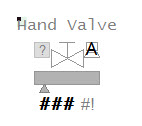
Example Equipment Template
Valve
Associated Composite Genie
Valve.xml
- Open, POS, Closed, Opening, Closing
- CtrlMode, CtrlModeDef
- RunStatus
- OP
- OPTrack
- FB
- OOS, OOSDisable
- OpenCmd
- CloseCmd
- StopCmd
- AutoCmd
- ManCmd
- Stopped
Associated Faceplate(s)
Equipment.Items that the Faceplate expects
- OPTrack
- CtrlModeDef
- OpenCmd
- CloseCmd
- StopCmd
- AutoCmd
- ManCmd
- Stopped