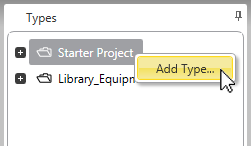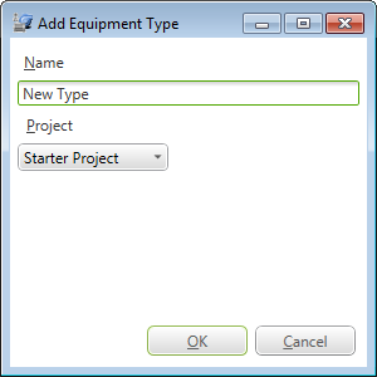Add an Equipment Type
To add an equipment type to a project, you use Equipment Types view in Equipment Editor (see Edit Equipment Types).
Note: You can not add an equipment type to a system project (such as a template project or library project). You can only add equipment types to user-created projects.
To add an equipment type:
- Open Equipment Editor.
- Select the Equipment Types tab.
Or:
Select Equipment Types from View menu.
- In the Types list, locate the project to which you would like to add a new equipment type.
The Types list includes the project that is currently selected in Citect Studio and its included projects. If the project you are after is not displayed in the Types list, check that the correct project is selected in Citect Studio. You can then select Refresh from the Equipment Editor's View menu to reload the Types list.
- Right-click on the project and select Add Type.
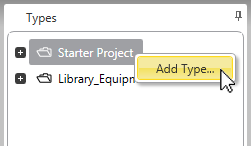
The Add Equipment Type dialog will display.
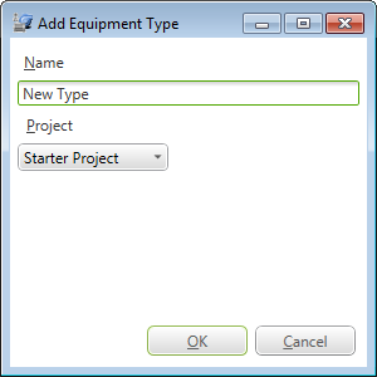
- Enter a Name for the equipment type.
Note: The name you give to an equipment type at this point cannot be changed once it has been entered. Equipment types cannot be renamed as this impacts the equipment associations defined within the Equipment Editor.
- Confirm the Project to which you would like to add the equipment type. If required, you can select a user-created include project from the drop-down list.
- Click OK.
The dialog will close and the Types list will display the new equipment type. The new type will also open for editing.
See Also
Published June 2018